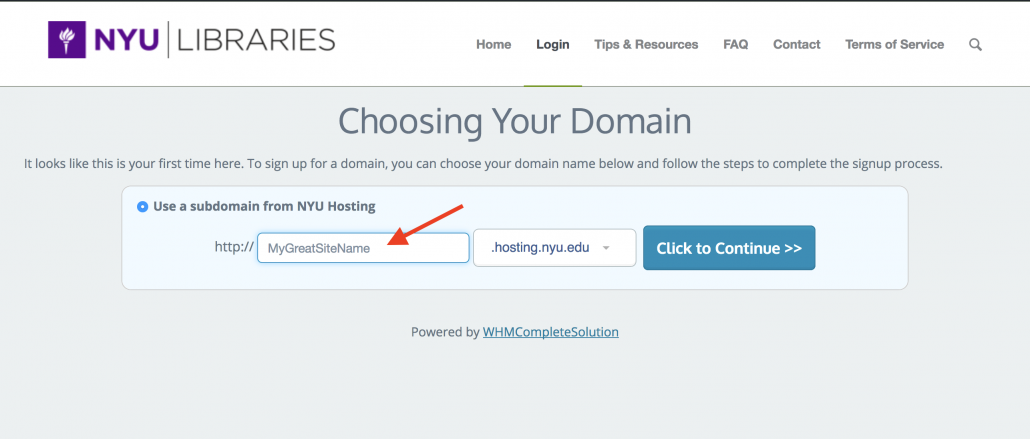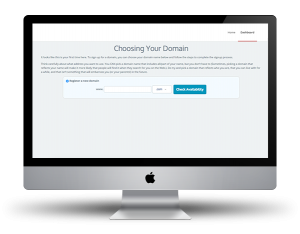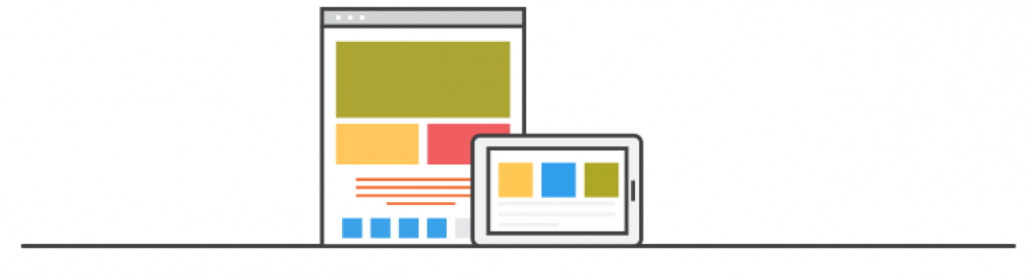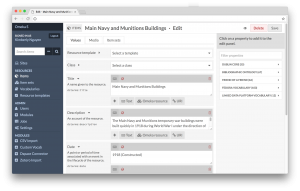Tips for Setting Up Your Account
- Choose your URL carefully. You cannot change this URL after it is created. Think of it as the place where you will keep all of your sites. For instance, don’t name your site fall202Xcourse.hosting.nyu.edu if you plan to offer the course again the following year.
- All new users are emailed their SSH and FTP credentials immediately after creating the URL for their site. Check your spam folder and look for an email with the subject line “New Account Information,” and contact webhosting@nyu.edu if you still cannot locate this information.
- If you plan to install two or more content management systems (e.g. Omeka and WordPress), leave the root folder empty and install any CMS in subfolders.
- For example, if you want to install Omeka and WordPress, rather than installing Omeka in the root folder at mysite.hosting.nyu.edu and WordPress in a subfolder at mysite.hosting.nyu.edu/wordpress, it is better to keep mysite.hosting.nyu.edu empty and to install Omeka in mysite.hosting.nyu.edu/omeka and WordPress in mysite.hosting.nyu.edu/wordpress.
Getting help with…
Although we cannot provide technical support for issues related to website customizations (e.g., database design, coding/scripting problems, customizing themes, PHP or CSS modification, etc.), you can find lots of support materials on the web, including:
Getting Started
Our vendor, Reclaim Hosting, provides robust documentation on a variety of topics. We recommend that users become familiar with these forums. There is an active community of scholars on these forums and we encourage you to post questions and participate in relevant conversations.
Particularly useful guides include:
- Client Area and cPanel Basics
- Understanding Folder Structures in cPanel
- Generating a Backup
- Connecting via SSH
- Uploading Files to your Reclaim Hosting Account
Accessibility
- NYU Digital Accessibility Checklist
- NYU Digital Accessibility How-To for Websites
- CMS Content Accessibility Best Practices
Omeka
- See Reclaim Hosting’s Omeka section on Documentation for Reclaim Hosting.
- Omeka’s own documentation (Note: Skip all information on Omeka installation since you have one-click install via cPanel.)
- Miriam Posner’s Creating an Omeka Exhibit
- Omeka S User Manual
- Try Omeka’s active Omeka Support Forums.
WordPress
- NYU Web Publishing Getting Started guide and Knowledge Guide
- WP Helphub introductory and intermediate tutorials
- WordPress.org Codex, essential manual for intermediate and advanced customization
Backups
While we perform nightly backups of all sites and keep them for 30 days, it is nonetheless a good practice to maintain your own backups. There are a couple options for generating backups of your site:
- cPanel backup: To create a backup of all files associated with your site, follow these instructions on creating a full site backup in cPanel. The cPanel backups are generated on-demand and cannot be scheduled on a recurring basis. They are good to perform periodically (e.g. before major site changes), and should be done prior to leaving NYU.
- Installatron backup: If you have installed an application using Installatron’s 1-click feature, you can generate backups for that particular application (e.g. Omeka, WordPress). This option allows you schedule recurring backups and also to save the backup files to a separate server (e.g. Dropbox, Google Drive, Amazon S3). See these instructions for generating Installatron backups. (Additionally, you can turn off automatic Installatron backups.)
Other cPanel Tools & Methods (e.g., MySQL, PHP, FTP, CSS)
- Search the cPanel documentation for more information on how to use the various features.
- Search for the tool or method in LinkedIn Learning. If you’re just getting started, try:
- Search for support forums, such as:
- MySQL Support Forums
- PHP support forums at PHP Freaks support forums
- Search Stack Overflow: Technical discussion forum covering all major programming languages and technical infrastructure
- Try Google: Search for the phrase “getting started” and your tool or method name in Google.